Campaign
A campaign is an email that you want to send to one or more audiences.
Create a Campaign
Click on the Campaigns link in the top menu. In the 'Campaigns' page, click on the Create New link.
You can create the email as follows:
The binding characters 'firstName' and 'lastName' will be replaced by the actual name of the Contact. The HTML body supports browsers that read HTML emails. For browsers that don't support HTML, we use the Text Body. In this case, we will not be supporting Text Body email.
Click the Save button when you are done.
Adding an Audience to a Campaign
You can add one or more audiences to a campaign (or even exclude an audience from a campaign). In the 'Campaigns' page, click on the Included Audiences link.
In the Included Audiences page, click on the Add New link
Select the Audience to add and click the Add button. You can follow this same process to add additional audience to a campaign.
Sending an Email in a Campaign
To send an email in a campaign, click on the Send link for the Campaign.
In the 'Send Email' page, click on the Send button.
The emails will be sent in a background process. Please do not close the application before the emails are sent to all the contacts. You should periodically refresh the campaign page to see the updated campaign status.
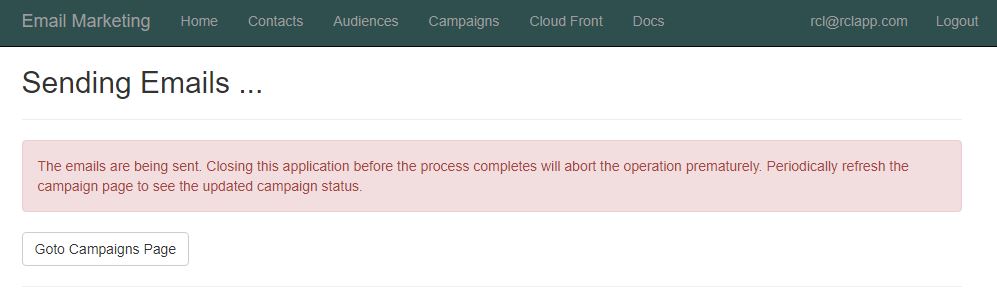 Campaign Metrics
Campaign Metrics
To view notification from SendGrid, log into your SendGrid account. Go to Settings and turn on Event Notification. In the HTTP POST URL enter the Url of your website followed by '/api/SendGridWebhooks/Events'. An example of a HTTP Post Url is :
http://myemailmarketingsvc.azurewebsites.net/api/SendGridWebhooks/Events
When the emails are sent , the status of the campaign will be updated to 'Sent'. To view the campaign metrics , click on the Metrics link.
You will see the metrics of your email campaign
Advanced HTML Campaigns
If you know HTML, you can create attractive emails with images, fonts, backgrounds, etc.
The HTML for this email is shown below. You can customize this template to create your own HTML emails.
<table style="width: 100%; color: ghostwhite; font-family: Verdana, Geneva, Tahoma, sans-serif; overflow: auto; display: block;" cellpadding="10px" bgcolor="#2f4f4f">
<tbody>
<tr>
<td>
<img src="https://cdn6.f-cdn.com/contestentries/741081/20589119/57bb256a3dcfa_thumb900.jpg" alt="" width="80" />
<h2>Ray Consulting Limited</h2>
<hr />
<p>Dear {{firstName}} {{lastName}} ,</p>
<p>Confirm your registration for the free <font color="burlywood"><strong>Online Selling Workshop</strong></font> and qualify for our Christmas promotion.</p>
<a style="width: 150px; height: 25px; background-color: lightyellow; padding: 5px;" href="https://www.google.tt/maps/place/Ray+Consulting+Limited/@10.5318741,-61.3886147,15z/data=!4m5!3m4!1s0x0:0x566803bc374f780!8m2!3d10.534701!4d-61.380847"><strong>Click To Confirm Registration</strong></a> <br /> <br />
<hr />
</td>
</tr>
<tr>
<td>
<h3>Online Selling Workshop Details</h3>
<img style="display: block; border: 0px; outline: none; width: 100%; height: auto; max-width: 480px;" src="https://static-wix-blog.wix.com/blog/wp-content/uploads/2014/12/07110547/selling-your-products-online.png" alt="This is my image" width="480" />
<h4>Duration: 9:00 am - 12:00 noon</h4>
<ul>
<li>Online Store Front</li>
<li>PayPal Buttons</li>
<li>Facebook Ads</li>
<li>Email Marketing</li>
</ul>
<h4>Workshop Dates</h4>
<p>We will be having three workshops on the following dates</p>
<ul>
<li>Saturday, December 9th , 2017</li>
<li>Saturday, December 16th , 2017</li>
<li>Saturday, January 13th , 2018</li>
</ul>
</td>
</tr>
<tr>
<td style="background-color: cadetblue; color: yellow; padding: 10px;">
<p>Applicants will be assigned to dates based on a 'soonest application' basis. So hurry up and confirm your registration. You will be informed via email of the date that you were assigned.</p>
</td>
</tr>
<tr>
<td>
<h3>Get Directions To Workshop</h3>
<a style="width: 150px; height: 25px; background-color: lightyellow; padding: 5px;" href="https://www.google.tt/maps/place/Ray+Consulting+Limited/@10.5318741,-61.3886147,15z/data=!4m5!3m4!1s0x0:0x566803bc374f780!8m2!3d10.534701!4d-61.380847"><strong>Click To Get Directions</strong></a> <br /> <br /> <img style="display: block; border: 0px; outline: none; width: 100%; height: auto; max-width: 480px;" src="http://wuyizz.com/wp-content/uploads/2016/09/small-office-building-clipart-office-building-clipart-doctors-office-building-clipart-one-i-n19.png" alt="This is my image" width="480" />
<hr />
</td>
</tr>
<tr>
<td>
<h3>Christmas Promotion</h3>
<h4>Available to all applicants who attends the workshop</h4>
<img style="display: block; border: 0px; outline: none; width: 100%; height: auto; max-width: 480px;" src="https://3c1703fe8d.site.internapcdn.net/newman/gfx/news/hires/2015/howtoapplyga.jpg" alt="This is my image" width="480" />
<p>Get the <font color="burlywood"><strong>Cloud Front V1 Starter Pack</strong></font> for free</p>
<ul>
<li>We wil install your very own store front in the Microsoft Azure Cloud</li>
<li>Set up your PayPal account to sell online</li>
<li>Training for your staff members to use Cloud Front V1</li>
<li>One free Facebook Ad design</li>
<li>One free Email Marketing Campaign</li>
</ul>
</td>
</tr>
<tr>
<td style="background-color: cadetblue; color: yellow; padding: 10px;">
<h3>Get started selling online for Christmas !</h3>
</td>
</tr>
</tbody>
</table>
When writing HTML code in the editor use the code window by clicking the <> icon